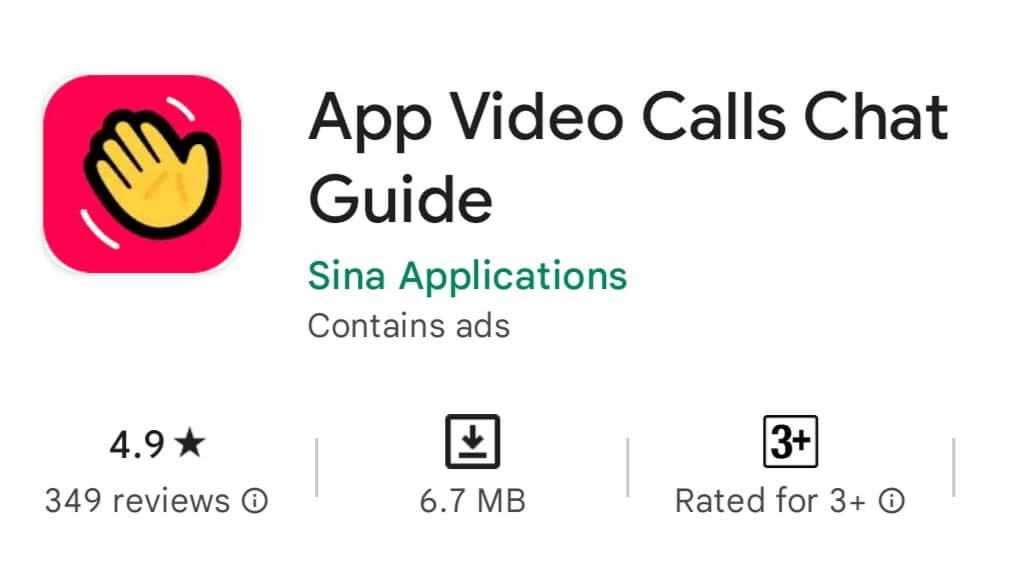Meet friends of a friend on Houseparty
Houseparty is a social application that allows users to instantly join video calls with their friends and whoever that person has a video call with.
No privacy
Houseparty is a quick way to connect with friends through video calls and share your screen for viewers. It has a couple of shortcomings, namely in how it handles being a background app, but it’s an overall good program.Unlike with standard communication applications, there is no privacy when using Houseparty as it is a social-oriented application. There is no option to reject a call, and anyone who knows you can start a chat. This makes it a great way to have a group conversation with friends without leaving your couch, but it also interferes with privacy.
The application will automatically alert you when contacts are online and available for you to video call. This is a handy way to always know who you may see while you have the application open and ready to receive contacts. However, these notifications will sound even if your phone is set to silent.
As such, the app will also let your friends know when you are online and available to video call. If you’re quickly looking at the program, this may annoy you as your friend can immediately decide to join you and catch up.
The application is effortless to use as there are no reject call options except to exit the application. This is a major downside, but aid’s the app’s ability to be a social tool that’s as spontaneous as a friend suddenly appearing.
Houseparty allows you to share your screen with friends, making it an easy task to play games and see who gets the high score. This mode is also a great way to share messages and chat experiences.
Check Also: Headspace App: Mindful Meditation And Relaxation
Where can you run this program?
Houseparty is available for Android 4.4 and up as well as iOS 9.0 and later.
Is there a better alternative?
No. As a face-to-face video call system, Houseparty has no privacy, and you should use Skype for that. However, as an easy way to connect with contacts and their friends, this app is amazing.
Our take
Houseparty is a great way to connect with friends via the internet by easily joining a video chat with them. The biggest issues lie in how the app sits in the background, and there’s improvement needed here.
Should you download it?
Yes. If you’re unable to see your friends face-to-face, then this application is a must-have as it’s effortless to use.
Highs
- Online status
- Effortlessly connect face to face
- Share your screen
Lows
- No reject call option
- Disregards silent mode
Check Also: MyFitnessPal App: Calorie Counter & Fitness Tracker
The 8 Best Houseparty Alternatives to Use Instead
Houseparty is no longer available for users. So, what should you use instead?
Epic Games ended the party for Houseparty users when it shut down the app in October 2021. The company said it decided to shutter the social media platform because it could no longer give the app the attention it deserves.
The idea of not being able to use Houseparty anymore was heartbreaking for many users. But like they say, when one door closes, another one opens. Here are six apps that are similar to Houseparty and can be used as alternatives.
1. Bunch
Bunch allows you to play your favorite games with up to seven other friends over a group video chat.
Like Houseparty, Bunch has a library of built-in games you can play with friends. You can also play other third-party games on the app. If you’re searching for an app that is very much like Houseparty, then Bunch might be just the thing for you.
Download: Bunch for iOS ǀ Android (Free)
2. WhatsApp
WhatsApp is another great Houseparty alternative. The app’s video-calling feature lets you have group video chats. You can also create groups with up to 256 participants.
Although WhatsApp may not have all the features Houseparty has, it can still meet your video-calling needs. Plus, WhatsApp’s user interface is user-friendly and easy to use.
Download: WhatsApp for iOS ǀ Android (Free)
3. Discord
Discord is one of the best Houseparty alternatives on our list, especially for gamers. It has a streaming feature that allows you to stream your games live. Moreover, you can also invite friends to play games with you on the app.
Other features you may find useful on Discord are its voice chat and custom emoji features. If you’ve not used Discord before, or you don’t know how to use it well, here’s a guide on how to get started on Discord.
Download: Discord for iOS ǀ Android (Free, subscription available)
4. Google Duo
Google Duo is another one of the best Houseparty alternatives out there. With Google Duo, you can have one-on-one video chats—plus group video chats with up to 32 people.
Its design is clean and simple, so it’s easy to use no matter what device you’re on. Google Duo also has some cool features, like screen sharing, effects, and filters that you can use to spruce up your video chat.
Download: Google Duo for iOS ǀ Android (Free)
5. Facebook Messenger
If you’re a Facebook user, you can easily move your conversations to the Messenger app. Facebook Messenger allows you to have group video chats with up to 50 people.
You can also use the Watch Together feature to watch videos with your friends on the call.
Download: Facebook Messenger for iOS ǀ Android (Free)
6. Telegram
Telegram is a cloud-based messaging app that has a lot of features—one of which is its video-calling feature. You can have group video calls with up to 200 people on Telegram.
What’s more, you can also share your screen in Telegram video calls to make things more interesting. Telegram also has noise suppression options to help you have a clear conversation even in noisy environments.
Download: Telegram for iOS ǀ Android | Mac | Windows | Linux (Free, subscription available)
7. Rave
Rave is an app that lets you watch videos and listen to music with your friends in real-time. It’s a great alternative for Houseparty because it supports group video streaming with as many people as you want.
You can use Rave to watch Netflix, YouTube, and other streaming services with your friends. The app also allows you to stream content from Google Drive. Rave’s downside as an alternative for Houseparty is that it doesn’t support video calling while streaming. You only get to your chat with friends via audio.
Download: Rave for iOS | Android (Free)
8. Airtime
Airtime is another great alternative to Houseparty. You can use the app to have video chats, join group calls, or host live discussions. Airtime also has a feature called Rooms, which lets you create or join public chat rooms based on your interest.
Although Airtime is more of a general use app, it can still be used for hanging out with game buddies.
Download: Airtime for iOS ǀ Android (Free)
We’ll Miss Houseparty

Houseparty was one of the best social networks for gamers out there. However, with its demise, you now have to look for other apps to use as substitutes.
You can use apps like WhatsApp, Discord, Bunch, Google Duo, Facebook Messenger, Airtime, and Rave instead. Feel free to try the various alternatives and settle for the one that best suits your needs.
Downloading the Houseparty App
The Houseparty app is free to install.
If you are an Apple User, head to the Apple App Store, search for Houseparty App and install the app. An Apple device is any iPhone or iPad.
If you are an Android User, head to the Google Play Store, search for Houseparty and install the app. An Android device is any other smartphone or tablet, brands include Acer, HTC, Samsung, LG, Sony Ericsson and Motorola.
Getting Set Up on Houseparty
1. Open the App
When you open the Houseparty app, your screen will look as follows:
If you already have an account (perhaps you have used the app before on a different device before), and you can remember your details – sign straight in.
Otherwise, you will need to sign up.
2. Create New Account
After clicking Sign Up, the following page will appear:
You need to enter your email address and full name in the boxes as shown above. You then need to create a unique username and password. Make sure to note down these details!
Finally, enter your date of birth in the last box.
3. Enter Mobile Number
After entering your details and clicking next, your screen will look at follows:
Enter your mobile number in the indicated box. This is so the Houseparty app can recognise you are a real person. You will then be sent a code via text message so you can prove the number you entered is yours.
4. Text Message Verification
After entering your mobile number, you will be taken to the following screen:
If you entered your mobile number correctly, you will have been sent a code to enter. Enter this code into the 4 digit box. On most smart phones, the phone will recognise you have been sent a code and will suggest entering it for you. You have 10 minutes to enter the code before it expires.
5. Find Contacts via Phone Book
After verifying your phone number, Houseparty will assist you in finding your friends and family as contacts.
Click Next, and Houseparty will access your phone book (it may ask you for permission to do this – Click OK). Houseparty will be able to tell if telephone numbers you have saved, use the app already. Houseparty can then automatically add these numbers as contacts to video-call.
6. Find Contacts via Facebook
After adding contacts via telephone number, Houseparty will ask you if you want to add contacts through connecting your Facebook. Don’t worry if you do not use Facebook (or the people you would like to video call do not either), you can also add contacts using their username.
Click Next, if you wish to find Facebook Friends to add on Houseparty. Otherwise, click skip in the top right hand corner.
7. Setting Permissions
After adding contacts (remember if you didn’t do this through telephone book or Facebook, it’s fine you can add by username), it is time to set permissions. Houseparty is a video calling app so uses the camera and microphone on your device. This means when it asks for permission to use Camera and Mic you should click OK.
Notification permissions are about whether you are notified about something happening on the app when you are not using it, for example a friend coming online. We recommend having notifications turned on because you can see when your loved ones are ‘In the House’ (available to call).
Location permissions are about finding contacts that are near you geographically. We recommend denying location permissions as it is not a necessary tool to use the app.
How To Make a Video Call on Houseparty
Finally, you are set up and ready to use the App – your screen should look as follows:
Every time you open Houseparty, you will see your own face. Lucky you! Additionally, a new joke or fun fact will be in the middle of your screen.
To add contacts by username, click on the plus in the right hand corner. Then click, ‘Add New Friends’, then ‘Add by Name’. Enter your relative’s unique username, and send them a request to connect. Once they have accepted, you can video call one another.
The face icon in the left hand corner is where your contact list is. This means, anyone who you have added as a friend through telephone contact list, Facebook or username will be here.
To create your own Party (video call with more than one user), swipe up on the main page (where you can see your face).
You can then wave at contacts (this is like making a phone call – lets them know you want to speak). You can also see Parties already going on here and click Join to be in on the Video Call already taking place.
Locking Private Chats on Houseparty
One of Houseparty’s unique features compared with other video calling apps is the ability to join any of your friend’s chats with their friends.
However, if you would like to have a private chat with your friend, or multiple friends, you’ll be glad to know you can lock the chat and stop other people from joining.
Just click on the padlock icon at the bottom of the screen. Click on it again if you want to unlock the chat and let other people in.
How To Play a Game on Houseparty App
When on a video call or ‘In the House’, you can play games. If you click on the dice icon at the top right of the screen, it will come up with 4 fun games to choose from:
- Heads Up – a fun timed guessing game
- Trivia – general knowledge quiz
- Chips and Guac – Houseparty’s version of Cards Against Humanity
- Quick Draw – testing your artistic and guessing skills
For example, below is a game of Quick Draw. You have to draw a picture for your friends to try and guess.
Games will automatically close after you have finished a round. If you need to close a game before then, tap the X in the top-right corner of the screen.
Privacy Options & Settings
Turning Off Notifications
If you turned notifications on, you will receive notifications every time your friends are on the Houseparty app. This is handy to see when your friends are online or ‘In the House’ so you can catch a good time to speak to them. However, if you have lots of contacts, it can start to prove a bit irritating.
Thankfully, it is very easy to turn these off. Simply click on the face icon in the top left of the screen. Click ‘Manage Notifications’ and you will be presented with options for switching certain friends notifications off, or you can turn off for all friends.
Private Mode
If you are uncomfortable with mutual contacts being able to enter your conversations, you can enter private mode. When you click on the smiley face icon in the top left hand corner, you will find the Houseparty settings page. Here, you can turn the Private Mode toggle to on. This means every time you Video Chat with a friend, the room will be ‘locked’ (no one else can join).